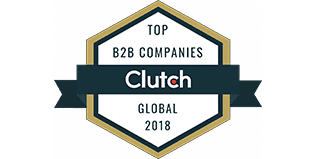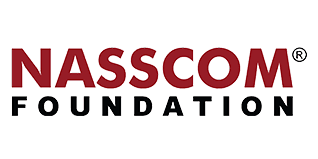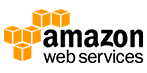How to Publish An Android App on Google Play Store?
When you build an Android application that completely reflects your idea (or say, goal), you are almost halfway there. The next half path gets completed through Android app store submission. In this blog, we are sharing a complete guide about Publish An Android App on Google Play Store. You wish to introduce your special product …
Continue reading “How to Publish An Android App on Google Play Store?”
BLOG CATEGORIES
Alexa
NFT Marketplace
Software Testing
Jasper Studio
Machine Learning
Cryptocurrency
NodeJS
Angular JS
iOS
Content Management System
Amazon Web Services
Tech Guide Series
Android
News-Events
Digital Transformation
Cloud Computing
DevOps
React
e-Commerce
White Label
Software Development
News
Application Development
OnGraph Tech-Buddy
Python
Market Research
Blockchain
Web Development
Artificial Intelligence
App Development
Don't Want
to Miss A Thing?
Get full access to articles & reports, & receive email newsletters and alerts that keep you in touch with our latest thinking.